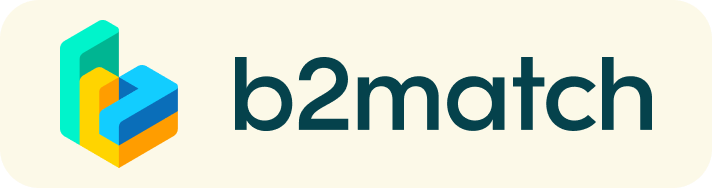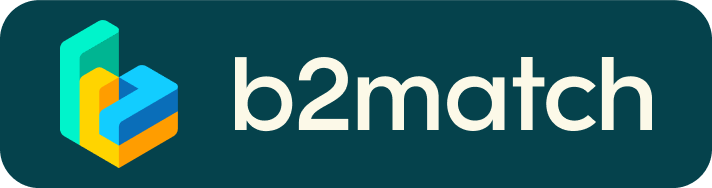LOGIN PRESENTATIONS OCTOBER 2
Access to the remote sessions on Friday. All links are available in your personal agenda. The button will be green when the session start.
Time zone: select your time zone to have the right time in your personal agenda
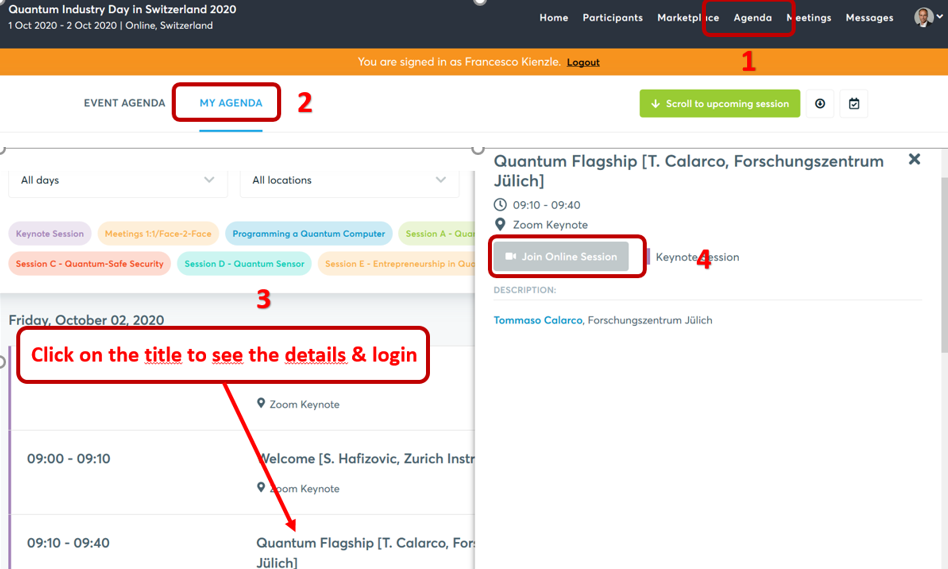
1:1 MEETINGS VIA VIDEO CALLS | ADVICE & FAQ
- Access the web platform and be online at least 5-10 minutes before your meetings start.
- Close your Video Call meeting timely.
Please leave the call in time as you or your meeting partner can have a subsequent meeting right after. A watch is indicating the remaining meeting time. - If an unforeseen circumstance arises and you will not attend a meeting, please cancel your meetings through the platform. This way, the other participant will be notified.
- Check information on technical requirements

FAQs
How do I join a scheduled meeting?
- You can access your meeting schedule via Menu "Meetings" in the top right corner.
- Click the green button "Start meeting" next to your meetings to join the 1:1 meeting Video Call
What options do I have if the meeting partner does not show up timely?
- Quick reminder to join the Video Call
Send a message (or phone call) and alert your meeting partner to join the missed Video call.
This should work well if enough time is left over (e.g. 15+ min) for this scheduled meeting. - Re-schedule the meeting
In case your meeting partner doesn’t reacts immediately on a reminder as indicated above you should re-schedule and postpone the meeting by 1-2 hours. - If a meeting can not be managed at the event date itself please use the chat messaging system (open the meeting partners profile) to schedule a phone call or meeting outside this platform
Online Face-2-Face Meetings | How does it work?
A quick and easy way to meet potential cooperation partners
Virtual meetings happen similarly to the face-to-face ones, with the exception that they take place remotely, through Video Calls provided by the b2match platform, thus no need to install any software!
Virtual Meetings - A short youtube intro
Online Meetings:
- Select and book participants on the Participants list or the Marketplace page
- Access your meeting schedule by going to "Meetings" in the top right corner
- Click on the green button "Start meeting" next to your meeting partner to enter the virtual meeting room and start the 1:1 meeting.
Please be on time for your meetings. Thank you! - The next meeting card will be displayed with one minute before the next meeting. Clicking on Start Next Meeting will end the current meeting and will start the next one
What is requested from your side:
- Update your time zone: log-in and select "Edit my profile" to check your current Time Zone selection. If this is not the Time Zone you are located in during the meetings, please change accordingly.
- Browsers: use an updated version of Mozilla, Microsoft Edge, Google chrome, functions guaranted only for the latest 2 versions, Internet Explorer not supported (more info on technical requirements)
- Enable the microphone and preferably the camera in your browser. To make sure that everything is set correctly, please go to your "Meetings" and click on the green camera button "Meeting starts in ... days" - this will open the video call feature of your browser and will make a test call. You should be able to see yourself
- Please start and end your meetings in time to avoid any delays
- The time left for the current meeting will be displayed on the right top corner of your video. Each meeting lasts 15 minutes
More Options
- Invite guests through the Invite guests button, or share your screen through the screensharing button
Don’t forget:
- Use the Messaging functionality to chat about common interests and availability, no
- Check My agenda and Meetings for your schedule and your list of confirmed meetings